The way to do direct from Blogger LAYOUT it is very simple. Sign into Blogger, which will get you into the Dashboard with a list of all the blogs you have in that Blogger account. In the section for "Blog posts", usually in the middle of the LAYOUT (may be in a slightly different position if you use non-standard Blogger templates):
Click EDIT (highlighted with a red circle). You will get a "Configure Blog Posts" "pop-up".
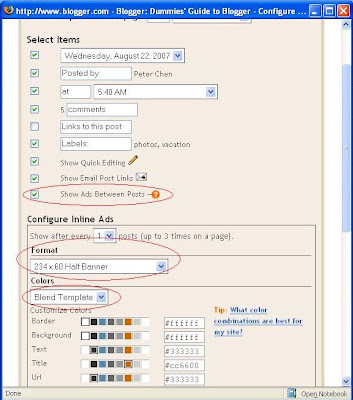
Tick "Show ads between posts", select your format by clicking on the down arrow or just leave it as the default half-banner and chose you ad colors or just leave it as the default "Blend Template" which is advisable (all 3 highlighted with red circles).
Then just scroll down and click "Save Changes". Now you don't have to worry about violating AdSense policy as this is done via cooperation between Google AdSense and Google Blogger. However, if you want the AdSense withing the post, you will still have to depend on the hack described in Incorporate AdSense ads within posts and wrap text around them (click BACK button to get back to this page.
The only thing to note is that if you had applied for your AdSense account direct from Blogger, there is nothing extra to do. If you have got your AdSense account via some other means, and this is the first time you are adding AdSense ads direct from Blogger, you may be asked to grant Blogger access to your AdSense account, which I believe is perfectly safe to do so.
One final thing. Just to make sure that the ads have the same publisher's ID, at the blog with the ads between posts, I click VIEW > PAGE SOURCE to see the page source of that webpage, and this is what I found:
The "pub-12345....." was the same as my AdSense publisher ID (figure altered for security) thus assuring the ads displayed are actually "mine".

